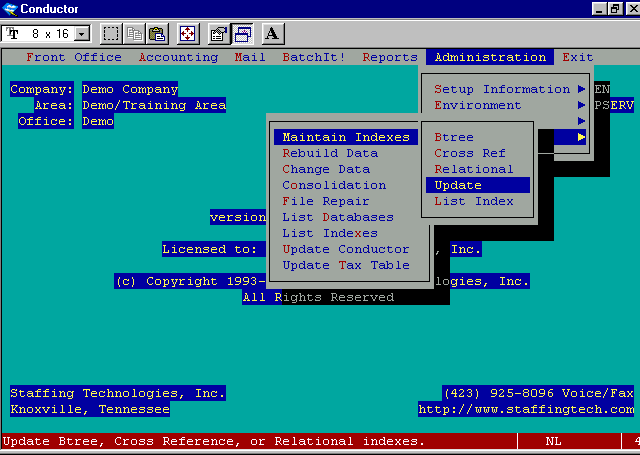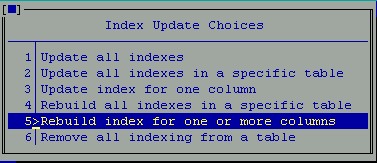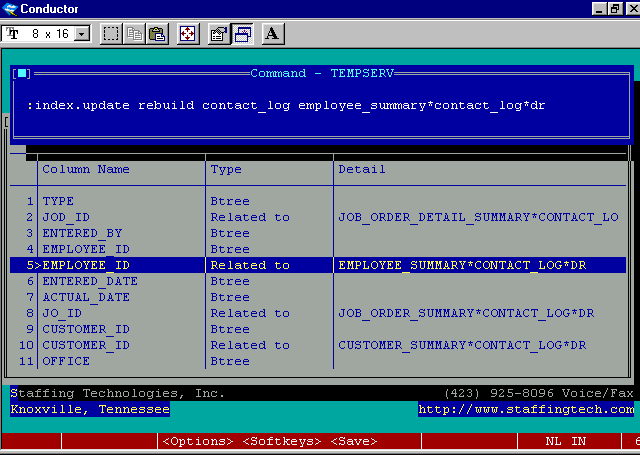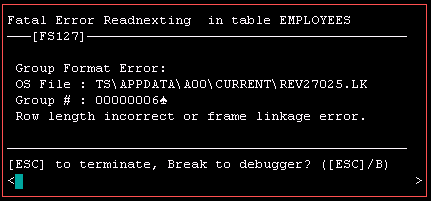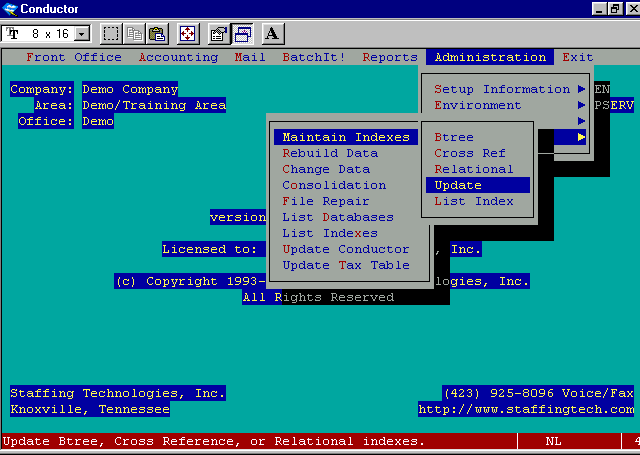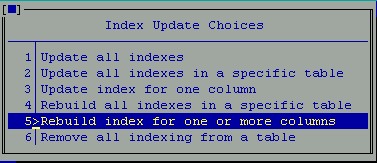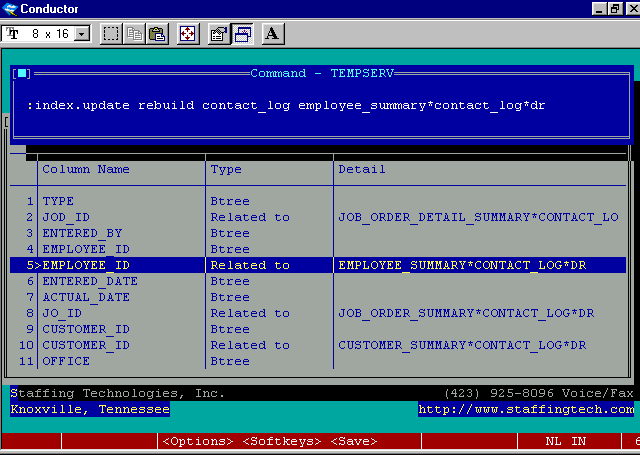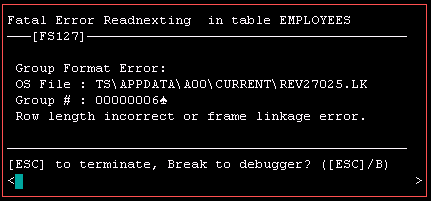Maintaining Indexes and File Maintenance
- When you need to rebuild an index, use the Update option under Maintain Indexes on the
menu. This is used to rebuild all Btree and CrossRef indexes in Conductor. Relational
indexes are updated by a different procedure (see below). No other user should be
accessing a table when the indexes are being rebuilt.
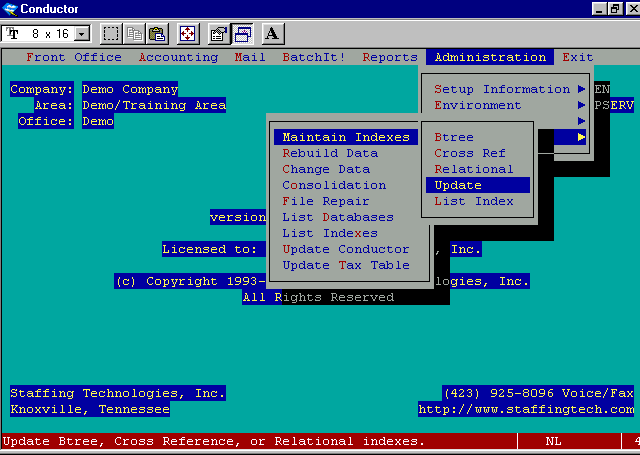
- When the popup displays, select option 5: Rebuild index for one or more columns. You
will then be prompted for the name for the name of the table, then presented with a list
of all indexes in the table. From that list, select all items of Type "Btree"
and "CrossRef" to be rebuil.t, then press [F9].
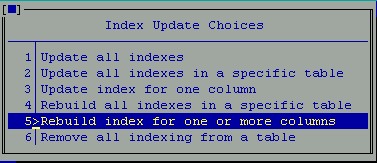
- To rebuild a relational index, first get a list of the indexes in the table, using the
List Index option on the Maintain Indexes menu. Find the table on the list and press
[Enter] to get a detailed list of indexes. For example, the following shows the indexes in
the Contact Log table. Then, from the [F5]command line, enter the INDEX.UPDATE command. As
shown in the example, you must include the word REBUILD, the table name and the full name
of the relational index, as shown in the Details column of the list index popup.
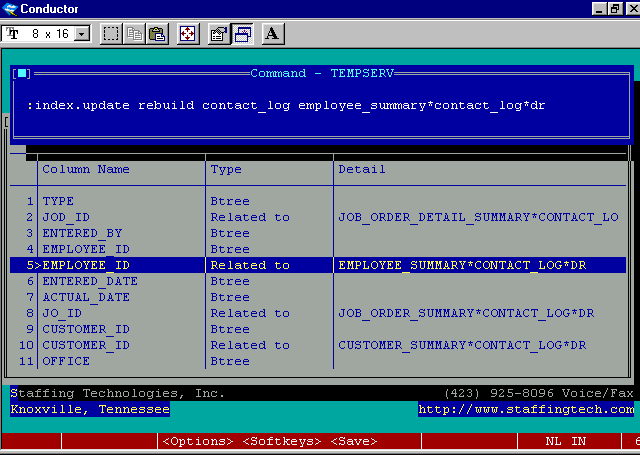
- In the event you have a Link List error message for an index, you will need to first
manually correct the linked list, using the EDIT command To fix the link list, enter
"EDIT indexname 0" at the command line. For example, for the employees
table, you would enter "EDIT !EMPLOYEES 0". The index name will be shown in the
link list error message that you received. In the 0 record, you will have a pointer on the
first line, telling you how many records are in the list. You must then pull up each
record in the list, which are numbered sequentially, starting with 1 (one). Each record
will then point to the next record in the list. If you have a record missing, enter the
next number on the first row of the record, then press [Enter] to save and go to the next
record in the list. Once you have all of the records in the list accounted for, you shold
Update Indexes for the table, then must rebuild all Btree and CrossRef indexes for the
table, as outlined above.
- If you have an error in a table or the index, you will receive a message similar to the
one below. You will need the name of the table (usually on the first line) and the area
number before attempting any repair. If the error is in an index, the name will have an
exclamation point (!) at the beginning. You may fix errors in an index, then rebuild all
indexes for the table. If the error is in a data table (no exclamation point), DO NOT
attempt to repair the table. Call Staffing Technologies, Inc. technical support for
procedures, as the file may be repairable by their technicians, or may need to be restored
from tape. In the event of a restore, they will be able to direct you on any other tables
that will also need to be restored, or any additional utilities that may need to be run
after the restore in order to maintain the integrity of the database.
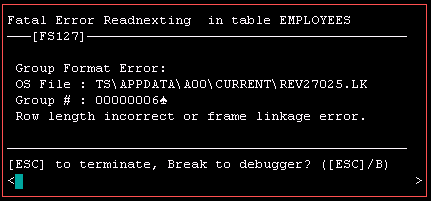

- If you receive a group format error, you will first have to determine if there is a
single error, or if there are multiple errors in the table or index. To do this, select
the Verify function from the File Repair menu. In the box that is shown, enter the Table
Name, as shown in the error message you received, then press [F9]. You will be shown a
list of all errors , along with their Group numbers. This report should be printed for use
in any repair attempt, and as a log in the event of data loss.

- To repair an index, select Fix from the File Repair menu. You must fill in the index
name (don’t forget the exclamation point!) and the starting and ending groups to be
repaired. Each bad group should be fixed individually, rather than in a large block of
numbers, to reduce the data loss. After the repair has been completed, run the Verify
report again to ensure no further errors exist. Then rebuild all Btree and CrossRef
indexes in the table.